If you are a junior admin that works with Vmware or Azure, learning Veeam backups can elevate your skills and value.
This post will walk through the steps of setting up the free Linux backup agent on a Centos 7 virtual machine.
Step 1: Lay the Foundation
Run uname -r and take note of the kernel version.
Make sure you yum install kernel-devel which matches your kernel version
In order to install libudev dependency I used yum install systemd-devel
For libfuse dependency I used yum install fuse-libs
- yum install syslinux
- yum install epel-release
- yum update -y or yum makecache
- yum install dkms (If you cant find this package check your epel realease)
*Do Not Skip Dependencies* unless they do not apply to your operating system. Footnotes will guide you in the documentation.
Default port used for communication with the Veeam backup server
- firewall-cmd --permanent --add-port=10006/tcp
For NFS or SMB please refer to the documentation.
Step 3: Agent Install
yum install mokutil
mokutil --import veeamsnap-ueficert.crt
- cd /tmp
- wget https://download2.veeam.com/veeam-release-el7-1.0.7-1.x86_64.rpm
- rpm -ivh ./veeam-release* && yum check-update
Finally Steps:
- yum update veeam
- rpm -e --nodeps dkms veeamsnap
- yum install kmod-veeamsnap*
You can now proceed to setup your Backup Repository and setup your backup jobs.
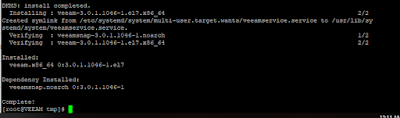
Comments
Post a Comment